How to Make HTTP Requests in React, Part 3
December 9, 2017If you haven’t completed part 1 and part 2 of this tutorial, please do so before starting part 3.
Now we’re getting to the good part! So far, we’ve set up a new React application using create-react-app, and we’ve wired up our component to log ‘Success!’ when we click the button. Now, we need to make the actual HTTP request.
When I was first learning React, I wasn’t sure whether there was a built-in way to make HTTP requests. There isn’t. We’ll have to rely on third-party services to make our requests. I prefer axios, but there are other options, like Superagent or fetch. We’ll be using axios in this tutorial.
Step 1: Install axios
We’ll install axios using npm:
npm install axios -S
Once we’ve installed it, we can take a look at the docs and begin writing our first HTTP request. **Sidenote: **Axios uses Promises. If you aren’t familiar with Promises, you might want to read a bit more about them and then come back.
As a quick reminder, our goal is to get back a user’s name from the /users/:username endpoint.
Step 2: Write a get request
First, let’s add state to our component. We’ll add a username attribute to it and set it as an empty string. Once we add state, our constructor will look like this:
constructor () { super() this.state = { username: '' } this.handleClick = this.handleClick.bind(this) }
Next, in our handleClick function, we’ll make a call to Github to get back the users.
First, we need to import axios into the file, so that we can use it. Put this line at the top of your file, underneath where you’ve imported ./App.css.
import axios from 'axios'
Then, we can begin to construct our request inside of the handleClick function.
handleClick () { axios.get('https://api.github.com/users/maecapozzi') .then(response => console.log(response)) }
Let’s dissect what I’ve written above a bit. I’m following the syntax set out by axios and making a get request to Github’s /users endpoint. That endpoint looks like this:
/users/:username
:username, above, represents any username you’d like. I replaced :username with maecapozzi, which is my username. You can replace it with your own, and get your own data back.
I use .then to tell my program to wait for the data to come back from Github, and then, I log the response.
If you copy the code above, you’ll see that you’ve gotten back an object that represents all of a user’s data in the console. It will look like this:
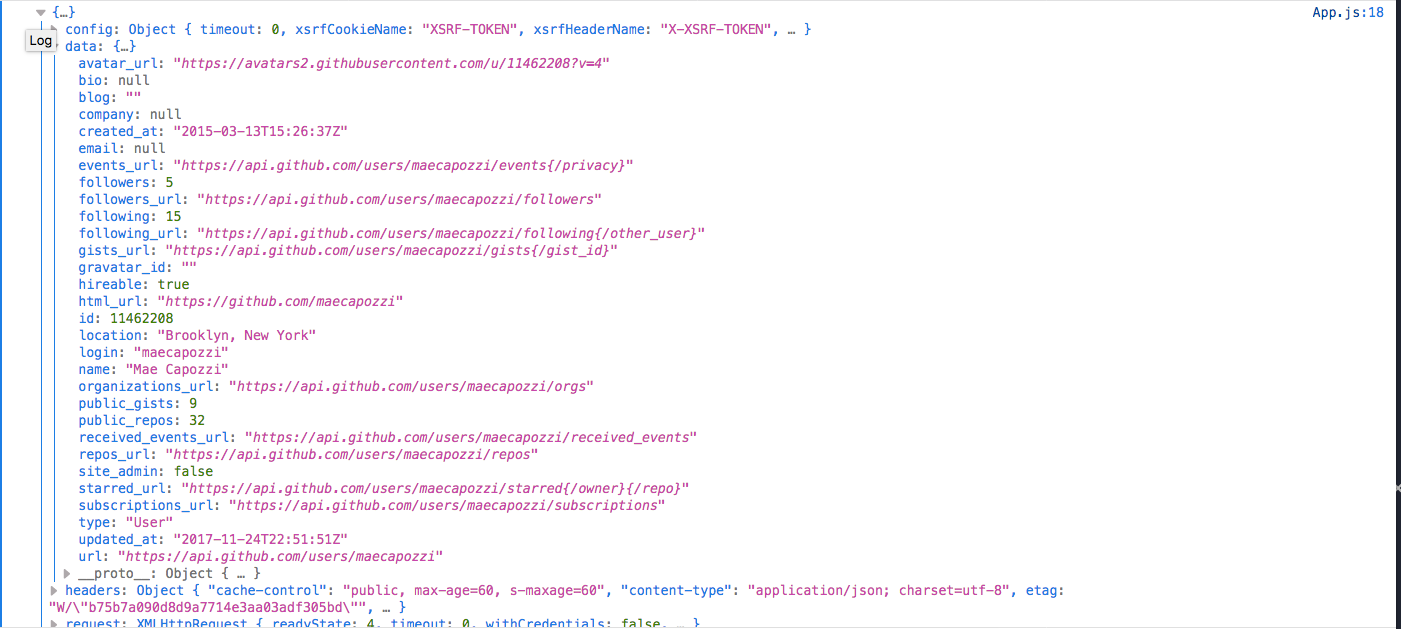
Now, I need to display this data in a way that is meaningful to my user. I want to get back the user’s name from the request. To do so, I need to parse that data, set the username attribute on my state, and then display it.
My handleClick function will look like this:
handleClick () { axios.get('https://api.github.com/users/maecapozzi') .then(response => this.setState({username: response.data.name})) }
My render function will look like this:
render () { return ( <div className='button__container'> <button className='button' onClick={this.handleClick}> Click Me </button> <p>{this.state.username}</p> </div> ) }
Let me run through how this application works.
-
User clicks a button. Button has an
onClickevent on it. -
onClickevent triggers thehandleClickfunction. -
handleClickfunction makes a request to the Github API, asking for user data for the username sent to it. In this example, it gets back data for the username “maecapozzi.” -
handleClickwaits for data to come back from Github using aPromise. -
handleClickupdates the username attribute on state with the name returned from the Github API. -
<p>tag displays whateverthis.state.usernameis. When the button has not been clicked, it will return an empty string, but once the button has been clicked and the request has been completed, it will show the user’s name.
And there you have it! You’ve made your first HTTP request in React! I’m including a gist of the entire component below. You can also find this code here, in case you’d like to clone it.
Continue Reading
I'm joining Honeycomb.io
I'm excited to share that after 3.5 years at Amplitude I'm joining Honeycomb in a little over a week.
2021: Year in Review
A review of 2021.