🤖 Be a Testing Superhero: Use Storybook Test Codegen
April 7, 2025Today, we have a guest newsletter from my friend Igor Luchenkov! Igor is a staff software engineer at Clarify as well as one of the founders of Hackathon Party. He recently open-sourced a package called storybook-addon-test-codegen that autogenerates tests for you based on your interactions with your own components.
--
After @storybook/addon-interactions were introduced to Storybook, people started to truly understand the value of component tests. These tests don’t rely on a naive JSDOM implementation. Instead, they render components in a real browser environment.
This means that when a test fails, you aren't confronted with a wall of hard-to-parse HTML, like in the screenshot below:
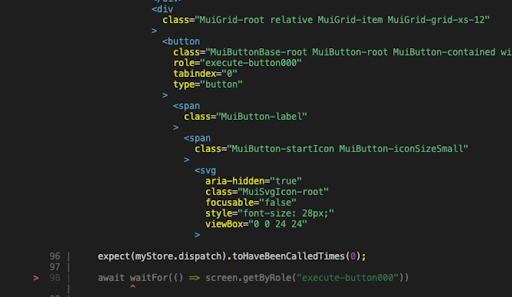
Instead, you're shown the actual component, making it much easier to understand why the test failed.
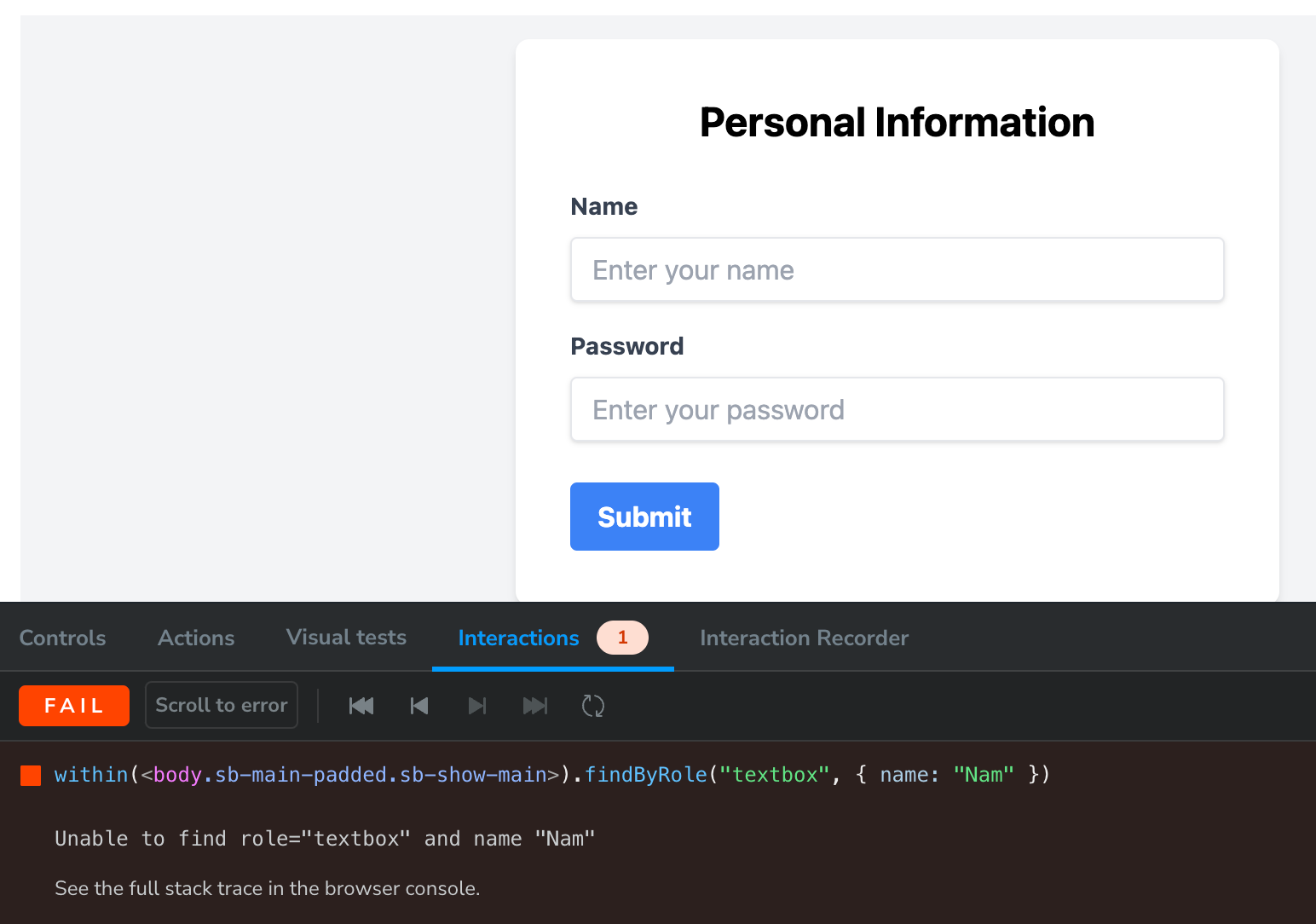
So, I started writing component tests.
Compared to end-to-end (E2E) tests, component tests are far more valuable. Once you add E2Es to your system, you sign up for a few hours each week fixing them because they constantly break. Their two major flaws, flakiness and time it takes to run them are good reasons to think twice before relying on them. But wait, I'm supposed to be writing about component tests, not end-to-end tests...let’s get back on track!
As you write more component tests in Storybook, you start to notice a familiar pattern:
- Render a component
- Figure out an appropriate selector for the target element (based on Testing Library’s recommended Selector Priority)
- Query the element
- Write the
userEventstatement - Run the test
- Realize the selector didn’t return the expected element: go back to step 2
It's manual. It's repetitive. Is there a way to automate it? There is, indeed!
Automate It...Now!
Introducing: storybook-addon-test-codegen
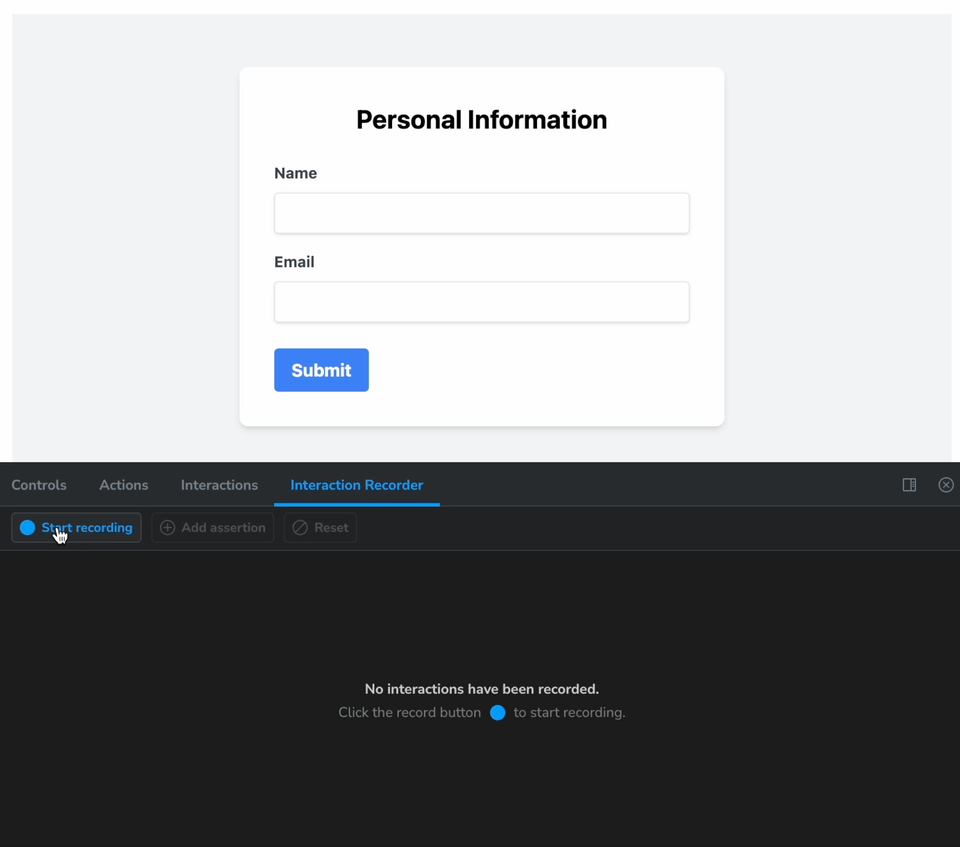
With this addon, all you need to do is hit the “Record” button and interact with your story. As you click, type, and perform other actions in the Storybook UI, the addon automatically generates test code for you.
Need to add an expect statement to check visibility, value, or whether something is enabled/disabled? No worries! You can do that too. Just click “Add assertion,” select an element on the page, and choose the assertion you’d like to add.
Once you're done interacting with the story, you can either copy-paste the generated code or click the “Save to story” button to automatically update the story source code with the new play function.
Is It Worth It? How Much Time Will It Save?
I ran a little experiment: I wrote a story for a new component I built. It included a dropdown, an input, and a button.
- By manually inspecting the HTML tree, writing selectors, and interaction code, I spent 4 minutes crafting the test
- Using the addon, I just ran through the flow and hit “Save.” It took me 10 seconds
Now consider how many tests you write for each component to cover all interactions. The compound benefit is massive!
The Addon's Internals
For the curious, here’s how it works under the hood:
-
When in recording mode, the addon listens for events like
pointerdown,input,focus, etc. -
For each event, it determines the best selector for the target element
- This mirrors how
findBy*queries work in Testing Library: first check for anaria-role, then label, title, placeholder, etc.
- This mirrors how
-
It saves the optimal selector along with the event details into a list of
events -
Some of these events get “squashed” together
- For example,
type "A"andtype "B"into the same input becometype "AB"
- For example,
-
Finally, the squashed list of events is turned into code using string concatenation
- Example:
await userEvent.click(await canvas.findByRole("input")); await userEvent.type(await canvas.findByRole("input"), "AB");
If you want to dig deeper into how it works, check out the addon’s GitHub repo, or reach out to me on LinkedIn.